Using the Radial Gradient Tool
While the Develop tools can make a variety of adjustments to photos, sometimes it is preferred to have these effects draw attention to a specific area of a photo. Adjust the Exposure, Saturation, Vibrance, Temperature, Tint, Fill Light, Contrast, Clarity, and Color Strength, as well as Color EQ, Tone Curves, and Sharpness in one or a series of gradients over the photo. For example, instead of applying sharpening across an entire photo, only sharpen the center subject.
Radial Gradient Tool
The Radial Gradient tool button is located at the top of Tune and Detail tabs.
To use the Radial Gradient tool:
- In the Develop Tools pane, in the Tune or Detail tab, click the Radial Gradient button
 at the top of the pane to open the Radial Gradient panel and enter Radial Gradient masking mode.
at the top of the pane to open the Radial Gradient panel and enter Radial Gradient masking mode. - Specify the Radial Gradient panel settings as described in the table below.
- Position the guides on a photo. Inside the circle, the image is unaltered. At the perimeter of the circle, the effect being applied by the Radial Gradient tool is transitioning between not applied at all (inside), and full strength (outside). To make this clearer, enable the Show gradient mask checkbox. Move the guides to define where the effect will begin or end. Hold down the Shift key while positioning the effect to change the radial gradient to a perfect circle.
- Adjust the sliders to get the desired effect.
- Click Apply or Done.
To apply another mask, (up to 24 are available), press the + button at the bottom and select the masking type. The new mask box will become visible to the right of the previous mask box. Return to any mask by selecting its respective mask icon. A blue outline represents the mask currently selected. Disable or re-enable any mask by using the Disable/Enable Mask buttons.
Hold Shift while using the Radial Gradient Tool to lock it's movement to up, down, left, right, or on diagonals to create straight masks.
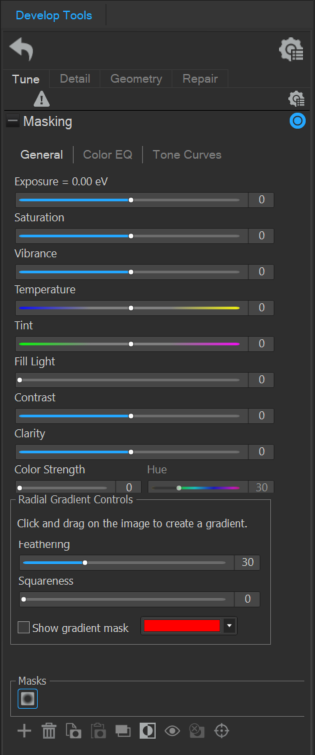
To disable a mask:
To disable a mask, select the mask layer you wish to hide, and click on the Disable Currently Selected Mask button to hide the mask layer.
To re-enable a mask:
To re-enable a mask, select the mask layer you wish to make visible again and click on the Enable Currently Selected Mask button to show the mask layer again.
Gradient Tool Options
|
Feathering |
Adjust the slider to control how gradual the transition of the edge of the gradient will be. |
||
|
Squareness |
Adjust the slider to the right to change the shape of the gradient tool from an oval to a square. |
||
|
Show gradient mask |
When this option is enabled, the gradient mask will be displayed in the color shown. Alternatively, hold down the S key to see the mask on the image. |
||
|
Mask Preview Color |
Opens the Colors dialog used to select a color for brush strokes. |
||
|
Add a new mask layer |

|
Adds a new mask layer to the project. | |
|
Delete the currently selected mask |

|
Deletes the currently selected mask layer from the project. | |
|
Copy the currently selected mask |

|
Copies the currently selected mask layer onto the clipboard. | |
|
Paste the currently selected mask |

|
Pastes the mask currently saved to the clipboard. | |
|
Duplicate the currently selected mask |

|
Creates a duplicate mask layer using the currently selected mask. | |
|
Invert the currently selected mask |

|
Toggle this option to invert the brush strokes of the currently selected brush. This makes brushed areas no longer brushed and untouched areas brushed. This is useful for instances where the majority of the image is brushed and a small section untouched. Simply brush only the small area to be left unbrushed, then invert the brush strokes. |
|
|
Disable the currently selected mask |

|
Disables the currently selected mask layer, preventing the layer from being visible. | |
|
Enable the currently selected mask |

|
Enables the currently selected mask layer, preventing the layer from being visible. | |
|
Clear the currently selected mask |

|
Clears the currently selected mask layer of any brush strokes. |
|
|
Pixel Targeting |
|
Opens the Pixel Targeting dialog for precise color selection. (see Pixel Targeting for more information) |
Using the Radial Gradient Tool on the Detail Tab
| Sharpness | Move the slider to the right to brush on sharpness, or move the slider to the left to brush on blur. | |
| Luminance Noise Reduction | Luminance noise is random variations of brightness, and particularly in gray areas, may appear spotted when there should be a solid color in the area of the image. Slide to the right to add Luminance Noise Reduction. | |
| Color Noise Reduction | Color noise is random variations of color in the image. Slide to the right to add Color Noise Reduction. |
Double-click the + at center of the guides to expand the radial gradient to fill the entire width of the image.